
How to Add Rss Feeds Image button in front of all your blogger labels, so that your readers can subscribe to your particular categories only they like the most instead of subscribing for your all blog posts.This is very useful for blogs who have mixed type content with several different categories in there blog.
Preview(See IMG)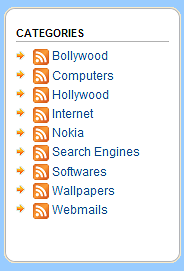
How to add RSS feed button to each blogger label?
Note 1- Back up Your Template before applying this hack.
Note 2- Your Blog must have Label widget.
Note 2- Your Blog must have Label widget.
- Login to Blogger and Go To Layout > Edit Html
- Check Expand Widgets.
- Now search for below code :-
<b:loop values='data:labels' var='label'> <li> <b:if cond='data:blog.url == data:label.url'> <span expr:dir='data:blog.languageDirection'><data:label.name/></span> <b:else/> <a expr:dir='data:blog.languageDirection' expr:href='data:label.url'><data:label.name/></a> </b:if> <b:if cond='data:showFreqNumbers'> <span dir='ltr'>(<data:label.count/>)</span> </b:if> </li> </b:loop> - And replace the above codes with below one :-
<b:loop values='data:labels' var='label'> <li> <a expr:href='data:blog.homepageUrl + "feeds/posts/default/-/" + data:label.name'> <img alt='Subscribe' src='http://www.feedburner.com/fb/images/pub/feed-icon16x16.png' style='vertical-align:middle;border:0' /> </a> <b:if cond='data:blog.url == data:label.url'> <span expr:dir='data:blog.languageDirection'><data:label.name/></span> <b:else/> <a expr:dir='data:blog.languageDirection' expr:href='data:label.url'><data:label.name/></a> </b:if> <b:if cond='data:showFreqNumbers'> <span dir='ltr'>(<data:label.count/>)</span> </b:if> </li> </b:loop> - Save template
- See Your Blog Labels widget
# You Can Change image(http://www.feedburner.com/fb/images/pub/feed-icon16x16.png) With your onw image Url in Above Code









please advise me ,when i search above code in my html code,i have found same 2 code ,i am confuse which one code i must replace…i will be more appreciate with you for your fast response.
@Sangam Thapa
the given code should be unique for label widget
i think u may have 2 or more label widgets.
this is really helpful modification
Need help…..Not working
Shows this after click "Invalid entry id specified"…
Any help will be appreciated.
balani.abhi93@gmail.com
Good job. Keep it up.
thanked all posts
this is my simple blog, I Apply this tutorial, but when I click RSS icon beside Label, it is not working, please help me.
http://shiroi-kiba.blogspot.com
Need help, my RSS label not working..
please..
hendrayulisman591991@gmail.com
1st of all thank you for such a nice feed button
Question: “when every user will click for a category” will it automatically add it to their feed ??
need your answer
http://what-computer-2012.blogspot.com/